To change between Presentation Mode and Edit Mode, use the toggle button shown below:
BLUE for Presentation Mode:

RED for Edit Mode:

Click the button to toggle between the two modes as needed.
In Presentation Mode, all actions work, hidden items are hidden and locked items are locked. This is the mode you want to present your flipchart in.
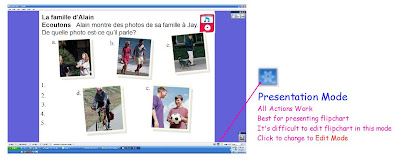
In Edit Mode, all actions are disabled, everything hidden is shown and locked items are unlocked. All actions and hidden items are marked with a red box, as shown below. This is the mode you want to edit in because everything is visible and unlocked.
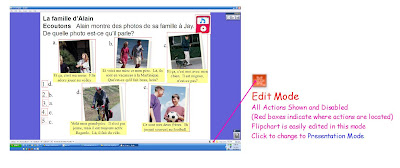
Again, when you are finished editing, you can click the button to go back to Presentation Mode and all actions will be enabled, hidden items will be hidden and locked items will be locked.
The button is small, so I've included a screen shot below to help you locate the button:
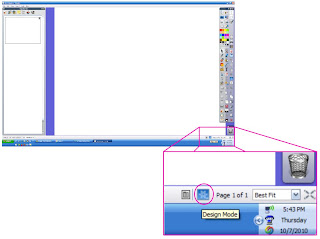

No comments:
Post a Comment